How to Deploy MongoDB on Kubernetes
Learn how to deploy and run highly available MongoDB Kubernetes services by utilizing deployments, secrets, configMaps, and persistent volumes.
MongoDB is an opensource, general purpose, document-based, distributed NOSQL database server that is especially popular with JavaScript projects. In this guide you will learn how to deploy and run MongoDB as a container in Kubernetes.
Objectives
- Learn how to store MongoDB credentials securely with Kubernetes Secrets.
- Learn how to store MongoDB configurations using Kubernetes ConfigMaps.
- Learn how to use Kubernetes Deployments for high availability.
- Learn how to persist data using Persistent Volume Claims.
- Learn how to backup your MongoDB databases using Kubernetes CronJobs.
MongoDB Docker Image
Unfortunately, there is no official Docker image for MongoDB available. A Docker Community image, however, is available. As with any non-official image, it is recommended you scan the images for vulnerabilities and analyze its Dockerfile.
Dockerfiles and build scripts can be found in the MongoDB Docker Community image repository.
MongoDB Docker Configurations
The Docker Community MongoDB image provides a few environment variables used to configure the database server.
MONGO_INITDB_ROOT_USERNAMEMONGO_INITDB_ROOT_PASSWORDMONGO_INITDB_DATABASE
The first two are used to set the root username and password for administering a MongoDB server. With MongoDB in general and the Docker Community image, these two values should be set.
MONGO_INITDB_ROOT_USERNAME and MONGO_INITDB_ROOT_PASSWORD are not set Mongo will default to passwordless authentication. Anyone who connects to your instance will have full root access.
Secrets
Secrets provide a means to safely store sensitive information in Kubernetes. Data stored as a secret is base64 encoded, to obscure the values when displayed on screen, and is stored encrypted on the ETCD database server used by Kubernetes.
The two configuration values that standout as requiring extra protection are MONGO_INITDB_ROOT_USERNAME and MONGO_INITDB_ROOT_PASSWORD.
To create a Kubernetes secret for the MongoDB root user and password you could run the following kubectl create command.
kubectl create secret generic mongodb \
--from-literal="root" \
--from-literal='my-super-secret-password'
Alternatively, a Secret manifest can be written and applied to create the MongoDB secrets.
Kubernetes stores secrets as base64 encoded strings. Secret manifests give you the option of writing the secret value as a regular string or a base64 encoded string. To prevent exposure from someone looking over your shoulder it is advisable to always base64 encode passwords.
To base64 encode a password string use the base64 command available on Linux and OSX.
echo -n 'my-super-secret-password' | base64
| Output
bXktc3VwZXItc2VjcmV0LXBhc3N3b3Jk
Create a new file named mongodb-secrets.yaml and add the following contents. Secrets can be stored as data or stringData in the Secret manifest. All data values under the data key must be base64 encoded. Values stored under the optional stringData key do not require being base64 encoded.
apiVersion: v1
kind: Secret
metadata:
name: mongodb-secret
data:
MONGO_INITDB_ROOT_PASSWORD: bXktc3VwZXItc2VjcmV0LXBhc3N3b3Jk
stringData:
MONGO_INITDB_ROOT_USERNAME: myroot
Apply to manifest to create the resource in your Kubernetes cluster.
kubectl apply -f mongodb-secrets.yaml
MongoDB Deployment Manifest
A deployment describes a desired state to be enforced by the Deployment Controller. When the state of a deployment shifts away from the desired state, the Deployment Controller will perform actions to bring the state back.
One example of maintaining state is ensuring a set number of replica Pods is running. If a Deployment Pod fails the Deployment Controller will replace the failed Pod.
Updates and Rollbacks: When a Pod template is updated in a Deployment resource, the Deployment Controller will deploy updated Pods before removing the older Pods. The new pods will not replace the older ones unless the start with a health state.
Create a new file named mongodb-deployment.yaml and add the following contents.
apiVersion: app/v1
kind: Deployment
metadata:
name: mongodb
spec:
replicas: 1
selector:
matchLabels:
app: mongodb
template:
metadata:
labels:
app: mongodb
spec:
containers:
- name: mongodb
image: mongodb:3.6.19-xenial
ports:
containerPort: 27017
The example above will deploy a single replica of a MongoDB instance. The base image will use the Docker Community MongoDB image at version 3.6.19, which is based on Ubuntu Xenial.
Apply the manifest to create the deployment resource in Kubernetes.
kubectl apply -f mongodb-deployment.yaml
Custom MongoDB Config File
Our MongoDB pod uses the default configuration for a newly installed server. The only two items configured thus far are the username and password.
There a are plenty of other configurations options in a MongoDB server. However, these options are configured from within a mongodb.conf file.
Create ConfigMap
To use a mongodb.conf file with your MongoDB instance on Kubernetes you must create a file and store it as a configMap item.
The following is an example of a mongodb.conf file.
systemLog:
destination: file
path: "/var/log/mongodb/mongod.log"
logAppend: true
storage:
journal:
enabled: true
processManagement:
fork: true
net:
bindIp: 127.0.0.1
port: 27017
setParameter:
enableLocalhostAuthBypass: false
To create a configMap item of the mongodb.conf file, run the following kubectl command. The following example create a ConfigMap named mongodb, if it doesn’t already exits, and adds the mongodb.conf file to a item named conf.
kubectl create configMap mongodb-config-file --from-file=conf=mongodb.conf
Mount mongodb.conf file
The simplist way of injecting the configuration file into your MongoDB Pod is by mounting the file as a volume. The configuration file will then be avaibable as file to the MongoDB service when its container starts.
To mount the configuration file as a volume we need to update our Deployment manifest.
apiVersion: app/v1
kind: Deployment
metadata:
name: mongodb
spec:
replicas: 1
selector:
matchLabels:
app: mongodb
template:
metadata:
labels:
app: mongodb
spec:
containers:
- name: mongodb
image: mongodb:3.6.19-xenial
ports:
containerPort: 27017
volumeMounts:
- name: mongodb-configuration-file
mountPath: /etc/mongod.conf
readOnly: true
volumes:
- name: mongodb-configuration-file
configMap:
name: mongodb-config-file
Persistent Storage
Containers are ephemeral by design. Any state changes to the container will be lost when the container stops. For a database server like MongoDB, this means your entire database will be wiped.
Persistent Volumes can be mounted to a Pod allowing data to persist beyond the life of a container. To add persistent volumes to a container in Kubernetes you will need to create a Persistent Volume Claim and then mount the volume to a Deployment.
Create a file named mongodb-pvc.yaml and add the following contents.
apiVersion: v1
kind: PersistentVolumeClaim
metadata:
name: mongodb-pv-claim
labels:
app: mongodb
spec:
accessModes:
- ReadWriteOnce
resources:
requests:
storage: 1Gi
The volume claim will create a writable storage volume, provisioned by your cloud provider, with a 1GB size.
Apply it to the cluster using the kubectl apply command.
kubectl apply -f mongodb-pvc.yaml
To mount the volume we need to update our deployment manifest. A volume needs to be added to the template key in our manifest, and a volumeMount with the container key to mount the volume. We’ve highlighted both below.
apiVersion: apps/v1
kind: Deployment
metadata:
name: mongodb
spec:
replicas: 1
selector:
matchLabels:
app: mongodb
template:
metadata:
labels:
app: mongodb
spec:
containers:
- name: mongodb
image: mongo:4.4.0-bionic
ports:
- containerPort: 27017
envFrom:
- secretRef:
name: mongodb-secret
volumeMounts:
- name: mongodb-configuration-file
mountPath: /etc/mongod.conf
readOnly: true
- name: mongodb-persistent-storage
mountPath: /data/db
volumes:
- name: mongodb-persistent-storage
persistentVolumeClaim:
claimName: mongodb-pv-claim
- name: mongodb-configuration-file
configMap:
name: mongodb-config-file
Apply your deployment manifest to update an existing deployment or to create one.
kubectl apply -f mongodb-deployment.yaml
Exposing Service
So far we’ve deployed a single Pod of a MongoDB instance. While this single pod can be exposed as a service it is strongly discouraged, outside of testing and development. Pods are ephemeral and once they stop their state is lost, which includes the assigned IP address.
Internal Service
An internal service is a service the is only accessible from within the Kubernetes cluster. This is the default behavoir of a service. For database server and other backend systems this is the most likely service configuration.
Create a new service for the MongoDB instance.
apiVersion: v1
kind: Service
metadata:
name: mongodb
spec:
selector:
app: mongodb
ports:
- protocol: TCP
port: 27017
Apply the manifest to the Kubernetes cluster to create the service resource.
kubectl apply -f mongodb-service.yaml
Backing Up MongoDB
It goes without saying that protecting your is one of the most important things you will need to do. There are several methods to backing up your MongoDB databases in Kubernetes, but this guide will focus on scheduling it as an automated process using Kubernetes CronJobs.
To learn how to manually backup a MongoDB server running in Kubernetes, read our How to backup and restore MongoDB on Kubernetes.
CronJob
A CronJob is a scheduled, containerized job.
A CronJob backup for MongoDB will perform the following:
- Run MongoDB container image
- Mount volume used by MongoDB instance
- Execute
mongodumpcommand to dump database - Copy dump to a storage bucket, such as a Google Cloud Storage Bucket.
apiVersion: batch/v1beta1
kind: CronJob
metadata:
name: mongodb-backup
spec:
schedule: "*/1 * * * *"
jobTemplate:
spec:
template:
spec:
containers:
- name: mongodb-backup
image: mongo:4.4.0-bionic
args:
- "/bin/sh"
- "-c"
- "/usr/bin/mongodump -u $MONGO_INITDB_ROOT_USERNAME -p $MONGO_INITDB_ROOT_PASSWORD -o /tmp/backup -h mongodb"
- "tar cvzf mongodb-backup.tar.gz /tmp/backup"
#- gsutil cp mongodb-backup.tar.gz gs://my-project/backups/mongodb-backup.tar.gz
envFrom:
- secretRef:
name: mongodb-secret
volumeMounts:
- name: mongodb-persistent-storage
mountPath: /data/db
restartPolicy: OnFailure
volumes:
- name: mongodb-persistent-storage
persistentVolumeClaim:
claimName: mongodb-pv-claim
Administering MongoDB in Kubernetes
While a MongoDB likely shouldn’t be exposed outside of the Kuberentes cluster, an operator is still able to make a network connection with it.
Port Forward
The kubectl port-forward command allows us to create a proxied connection for your client machine to the Kubernetes service. For MongoDB this means we are able to make a mongodb client connection to our server.
kubectl port-forward mongodb-service 27017 &
| Output
Forwarding from 127.0.0.1:27017 -> 27017
Forwarding from [::1]:27017 -> 27017
With the port forwarded from our local machine to the MongoDB service we can use the mongo client to conenct.
mongo -u <root-username> -p <root-password>
| Output
MongoDB shell version v4.2.0
connecting to: mongodb://127.0.0.1:27017/?compressors=disabled&gssapiServiceName=mongodb
Handling connection for 27017
Implicit session: session { "id" : UUID("feb9a859-43eb-4cb3-bdd9-ef76690cbb92") }
MongoDB server version: 3.6.19
WARNING: shell and server versions do not match
Server has startup warnings:
2020-08-24T03:21:23.861+0000 I STORAGE [initandlisten]
2020-08-24T03:21:23.861+0000 I STORAGE [initandlisten] ** WARNING: Using the XFS filesystem is strongly recommended with the WiredTiger storage engine
2020-08-24T03:21:23.861+0000 I STORAGE [initandlisten] ** See http://dochub.mongodb.org/core/prodnotes-filesystem
>
Interactive Container Shell
Alternatively, an interactive shell can be opened into the running MongoDB container. You will need the name of your MongoDB pod in order to shell into it.
kubectl get pods
| Output
NAME READY STATUS RESTARTS AGE
mongodb-7cfbc6f555-t97c4 1/1 Running 0 12m
We are only running a single replica and its name is mongodb-7cfbc6f555-t97c4. Now that we have the Pod’s name we can shell into it.
kubectl exec -it mongodb-7cfbc6f555-t97c4 /bin/bash
| Output
root@mongodb-7cfbc6f555-t97c4:/#
When the interactive shell for the container created we can manage MongoDB using Mongo’s interactive shell.
mongo -u $MONGO_INITDB_ROOT_USERNAME -p $MONGO_INITDB_ROOT_PASSWORD
Conclusion
In this guide we covered how to deploy MongoDB on Kubernetes and manage it. You learned how to securely store credentials for your database, as well as how to expose it to other services running within your cluster.
One of the more important topics is backups, which we covered as an automated process using CronJobs.
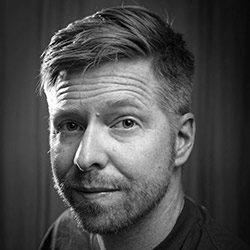
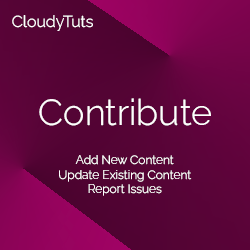
Follow Us