How to Deploy WordPress and MySQL on Kubernetes
Learn how to run WordPress and MySQL on Kubernetes in production with persistent storage, network policies, configmaps, secrets, and regular backups.
WordPress continues to be the most popular content management system used by the internet. It continues to evolve with the internet and will remain a popular choice for many more years.
Running WordPress in a stable, containerized environment requires much more than just deploying the container. There are a number of additional considerations to be made.
What’s Covered
- Deploying MySQL in Kubernetes
- Deploying WordPress in Kubernetes
- Using Ingress controllers to route web traffic
- Using CronJob to run scheduled tasks, such as backups.
- Network policies to protect network services and pods
- Persistent storage to persist state for the database and WordPress
- Updating WordPress
Getting Started
Persistent Storage
Containers are designed to be ephemeral, which means their state is lost once the container reaches the end of its lifecycle. For a database server, this is clear not desirably, as we expect our data to continue persistenting beyond the life of our service. Otherwise, our data would be lost when a pod stops.
Network Policies
Network policies allow us to restrict access to our services and pods using ingress (incoming) and egress (outgoing) traffic rules. Services in a production environment should only be explicitly allowed to be accessible by the public or other services. An application that does not use a database server should not be able to connect to one, for example.
In this tutorial, we are going to implement network policies between our WordPress service and its backend database server. We are going to allow ingress traffic from WordPress to the database, and egress traffic from the database to WordPress.
Ingress Controllers
Before a service in Kubernetes can be publicly exposed a service resource. The service must be either exposed via a loadBalancer type service or through an ingress controller, in order to support advanced service features, such as round-robin traffic to bachend pods.
For web traffic it is recommended to use Ingress Controllers. An ingress controller keeps costs down by only requiring a single cloud loadbalancer, and routing traffic to services by matching domain name and URI requests.
CronJobs
Keeping your database and WordPress environment protected is critical in an production environment. CronJobs, which are regularly scheduled jobs that execute commands, allow us to routinely backup our data.
Two cronjobs will be created for protecting the WordPress database and our WordPress content.
Deploying MySQL
The following steps will show you how to deploy a single MySQL instance for your WordPress site.
Persistent Storage
In order to support a persistent database a PersistentVolumeClaim needs to be defined. The following creates a writable volume claim for 10GB of storage.
Create a new YAML filed named wordpress-pvc.yaml with the following contents.
apiVersion: v1
kind: PersistentVolumeClaim
metadata:
name: mysql-pv-claim
labels:
app: wordpress
spec:
accessModes:
- ReadWriteOnce
resources:
requests:
storage: 1Gi
To create the PersistentVolumeClaim we must apply our manifest against our Kubernetes cluster using kubectl.
kubectl apply -f wordpress-pvc.yaml
Secrets
Secrets are classified as any data that should not be publicly exposed. Certificates and passwords, for example, our common secrets required by applications. For MySQL we will need a root password and we most definitly do not want something as sensitive as this leaking.
There are two methods for creating secrets in Kubernetes: using the kubectl create command or by using a manifest file. The following example shows how to create a secret for a MySQL root password.
kubectl create secret wordpress-mysql --literal-string=MYSQL_ROOT_PASSWORD=super-secret-password
Alternatively, secrets can be defined in a manifest file. Secrets are defined under one of two keys in a secret manifest: data and stringData. Secrets defined under data must be base64 encoded, while secrets under stringData may be written in clear text. Either way, these values are stored base64 encoded in the etcd database and encrypted on disk.'
Strings can be easily base64 encoded on OSX and Linux using the following command.
echo -n "my-secret-text" | base64
Create a new manifest file named wordpress-mysql-secrets.yaml with the following contents. The value for db.root.password will be used to set our MySQL server’s root password, and is base64 encoded. The value for our database name is in clear text, as it is less senstive to being exposed.
apiVersion: v1
kind: Secret
metadata:
name: wordpress-mysql
data:
db.root.password: c3VwZXItc2VjcmV0LXBhc3N3b3Jk
db.password: UEBzc3cwcmQx
stringData:
db.user: wp
Create the secret by applying your manifest.
kubectl apply -f wordpress-mysql-secrets.yaml
Deployment
apiVersion: apps/v1
kind: Deployment
metadata:
name: wordpress-mysql
labels:
app: wordpress
spec:
selector:
matchLabels:
app: wordpress
tier: mysql
strategy:
type: Recreate
template:
metadata:
labels:
app: wordpress
tier: mysql
spec:
containers:
- image: mysql:5.7
name: mysql
env:
- name: MYSQL_ROOT_PASSWORD
valueFrom:
secretKeyRef:
name: wordpress-mysql
key: db.root.password
- name: MYSQL_DATABASE
valueFrom:
configMapKeyRef:
name: wordpress-mysql
key: db.name
- name: MYSQL_USER
valueFrom:
secretKeyRef:
name: wordpress-mysql
key: db.user
- name: MYSQL_PASSWORD
valueFrom:
secretKeyRef:
name: wordpress-mysql
key: db.password
ports:
- containerPort: 3306
name: mysql
volumeMounts:
- name: mysql-persistent-storage
mountPath: /var/lib/mysql
volumes:
- name: mysql-persistent-storage
persistentVolumeClaim:
claimName: mysql-pv-claim
Service
apiVersion: v1
kind: Service
metadata:
name: wordpress-mysql
labels:
app: wordpress
spec:
ports:
- port: 3306
selector:
app: wordpress
tier: mysql
clusterIP: None
Deploying WordPress
ConfigMap
The ConfigMap for our WordPress instance needs to define a few parameters for connecting to a backend database. In the example below, we are defining values for the database host, database name, and prefix to be used by WordPress for the database tables.
ConfigMap. Secrets should be stored in Secret resources.
Create a new manifest file named wordpress-configmap.yaml and add the following to it.
apiVersion: v1
kind: ConfigMap
metadata:
name: wordpress
data:
db.host: wordpress-mysql
db.name: myblog
db.prefix: mb_
Create the ConfigMap by applying the manifest.
kubectl apply -f wordpress-configmap.yaml
Secrets
The database user and password have already been defined in our mysql-secret secret resource above. We will pull these values in from the existing resource rather than define two secret resources.
Persistent Storage
WordPress will need enough storage to store our installed theme, plugins, and any upload content. In the example PersistentVolumeClaim below will create a 10GB volume.
apiVersion: v1
kind: PersistentVolumeClaim
metadata:
name: wp-pv-claim
labels:
app: wordpress
spec:
accessModes:
- ReadWriteOnce
resources:
requests:
storage: 10Gi
Deployment
apiVersion: apps/v1
kind: Deployment
metadata:
name: wordpress
labels:
app: wordpress
spec:
replicas: 1
selector:
matchLabels:
app: wordpress
template:
metadata:
labels:
app: wordpress
spec:
containers:
- name: wordpress
image: wordpress:5.5.0-php7.2-apache
ports:
- containerPort: 80
volumeMounts:
- name: wordpress-persistent-storage
mountPath: /var/www/html
env:
- name: WORDPRESS_DB_HOST
valueFrom:
configMapKeyRef:
name: wordpress
key: db.host
- name: WORDPRESS_DB_USER
valueFrom:
secretKeyRef:
name: wordpress-mysql
key: db.user
- name: WORDPRESS_DB_PASSWORD
valueFrom:
secretKeyRef:
name: wordpress-mysql
key: db.password
- name: WORDPRESS_DB_NAME
valueFrom:
configMapKeyRef:
name: wordpress
key: db.name
- name: WORDPRESS_TABLE_PREFIX
valueFrom:
configMapKeyRef:
name: wordpress
key: db.prefix
volumes:
- name: wordpress-persistent-storage
persistentVolumeClaim:
claimName: wp-pv-claim
Service
Exposing pods directly to public traffic is possible but strongly discouraged. A pod are not expected to be stable and typically have relatively short lifespans. A service, on the other hand, is expected to be fairly static. Therefore, a service should be exposed through a Kubernetes service, rather than directly from a pod.
The following service example creates a service for our WordPress site and exposes it over TCP port 80. Create a file named wordpress-service.yaml and add the following contents to it.
apiVersion: v1
kind: Service
metadata:
name: wordpress
spec:
selector:
app: wordpress
ports:
- protocol: TCP
port: 80
Create the service resource by applying the YAML manifest.
kubectl apply -f wordpress-service.yaml
Ingress Controller
An Ingress controller handles traffic to web services running your Kubernetes cluster. It is essentially a reverse-proxy serve that receives HTTP and HTTPS traffic, and then routes it to backend services based on ingress rules, which are covered by ingress manifests (see below).
The most common Ingress controller is NGINX, with Traefik growing in popularity. You will need to understand the strengths and weaknesses of both before determining which one to us. The default ingress controller is NGINX, and it is the simplist to deploy.
Download and apply the NGINX IngressController
kubectl apply -f https://raw.githubusercontent.com/kubernetes/ingress-nginx/controller-v0.34.1/deploy/static/provider/cloud/deploy.yaml
When the Ingress Controller is created it will request a load balancer from your cloud provider. Check your providor’s pricing to understand what the extra costs our.
Ingress
An ingress resource is used in concert with an Ingress Controller. It defines the hostnames and paths the ingress controller should route web traffic. Each host maps to a Kuberntes service and the service’s port.
The following ingress manifest configures two hosts: www.myblog.com and myblog.com. Both route to our backend wordpress service on port 80.
apiVersion: extensions/v1beta1
kind: Ingress
metadata:
name: wordpress
spec:
rules:
- host: www.myblog.com
http:
paths:
- backend:
serviceName: wordpress
servicePort: 80
path: /
- host: myblog.com
http:
paths:
- backend:
serviceName: wordpress
servicePort: 80
Create the ingress resource by applying your manifest.
kubectl apply -f wordpress-ingress.yaml
Network Policy
WordPress
The only port traffic should ever reach our WordPress server is through TCP port 80. Let’s write a network policy to enforce this as a rule.
apiVersion: networking.k8s.io/v1
kind: NetworkPolicy
metadata:
name: wordpress-ingress
spec:
podSelector:
matchLabels:
role: frontend
policyTypes:
- Ingress
ingress:
- from:
ports:
- protocol: TCP
port: 80
MySQL
Our MySQL instance should not be able to accept connections to it, unless explicitly allowed. The only application that should have network access to the MySQL instance is our WordPress blog. The following NetworkPolicy permits access from our wordpress pods to the mysql pod over TCP port 3306.
Create a new file named mysql-network-policy.yaml and add the following contents to it.
apiVersion: networking.k8s.io/v1
kind: NetworkPolicy
metadata:
name: mysql
spec:
podSelector:
matchLabels:
role: db
policyTypes:
- Ingress
ingress:
- from:
- ipBlock:
cidr: 172.17.0.0/16
- podSelector:
matchLabels:
role: frontend
ports:
- protocol: TCP
port: 3306
Apply the manifest to create the NetworkPolicy.
kubectl apply -f mysql-network-policy.yaml
Backups
MySQL to Google Cloud Storage
It is important to regularly backup your WordPress database. To accomplish this task in an automated way we are going to introduce a new CronJob.
The following example isn’t the most elequent way of running a CronJob, but it effective in showing how a container can be used to perform actions.
The CronJob below runs an Ubuntu container. When the the container is executed it will perform a number of actions, defined in an array of args. Our actions install Google’s cloud-sdk to copy our backups to cloud storage, and MySQL Client to connect with our database server and backup our WordPress database.
Create a secret to hold your credential’s file for Google Cloud.
kubectl create secret generic gcloud-creds --from-file credentials.json
Create a new file named wordpress-mysql-backup.yaml with the following contents.
apiVersion: batch/v1beta1
kind: CronJob
metadata:
name: wordpress-mysql-backup
spec:
schedule: "0 1 * * *"
jobTemplate:
spec:
template:
spec:
containers:
- name: mysql-backup
image: ubuntu:latest
imagePullPolicy: IfNotPresent
args:
- echo "deb [signed-by=/usr/share/keyrings/cloud.google.gpg] https://packages.cloud.google.com/apt cloud-sdk main" | sudo tee -a /etc/apt/sources.list.d/google-cloud-sdk.list
- sudo apt-get install apt-transport-https ca-certificates gnupg
- curl https://packages.cloud.google.com/apt/doc/apt-key.gpg | sudo apt-key --keyring /usr/share/keyrings/cloud.google.gpg add -
- sudo apt-get update && sudo apt-get install -y mysql-client google-cloud-sdk
- mysql -h ${DB_HOST} -u ${DB_USER} -p${DB_PASSWORD} ${DB_NAME} > ${DB_NAME}.backup.sql
- gcloud auth activate-service-account --key-file credentials.json
- gsutil cp *.sql gs:/my-bucket
env:
- name: MYSQL_DB_USER
valueFrom:
secretKeyRef:
- name: wordpress-mysql-secrets
key: db.user
- name: MYSQL_DB_PASSWORD
valueFrom:
secretKeyRef:
- name: wordpress-mysql-secrets
key: db.password
- name: MYSQL_DATABASE
valueFrom:
secretKeyRef:
- name: wordpress-mysql-secrets
key: db.name
volumeMounts:
- name: gcloud-creds
mountPath: "/tmp/credentials.json"
volumes:
- name: gcloud-creds
secret:
secretName: glcoud-creds
defaultMode: 0400
restartPolicy: OnFailure
Create the CronJob by applying the manifest against your cluster.
kubectl apply -f wordpress-mysql-backup.yaml
Updating WordPress
Updating WordPress is done as you normally would. While your image tag version will fallout of sync, the WordPress installation files will persist.
Updating the WordPress image will not update your installation files. It will, however, update any installed packages and configurations. For example, it will update the PHP and Apache package, which is important for security reasons.
Backup Content
Any production website should be backed up on a regular schedule. While the contents are protected by hardware redundancy, if you’re running on a cloud platform like AWS, Azure, Digital Ocean, the files are not protected from accidental deletion or corruption.
Kubernetes' CronJobs can perform the task of scheduled backups.
- Create a new CronJob.
- Store credentials for external storage bucket in a secret.
- Run CronJob nightly.
- Have the CronJob mount the WordPress persistent volume.
- Archive (tar|zip) the WordPress files with a unix timestamp.
Create a secret to hold your credential’s file for Google Cloud.
kubectl create secret generic gcloud-creds --from-file credentials.json
Create a manifest for the WordPress backup CronJob.
apiVersion: batch/v1beta1
kind: CronJob
metadata:
name: wordpress-file-backup
spec:
schedule: "0 1 * * *"
jobTemplate:
spec:
template:
spec:
containers:
- name: wordpress-backup
image: gcr.io/google.com/cloudsdktool/cloud-sdk:latest
imagePullPolicy: Always
args:
- gcloud auth activate-service-account --key-file /tmp/credentials.json
- tar czvf wordpress-$(date +%s).tar.gz /var/www/html
- gsutil cp wordpress-*.tar.gz gs:/my-bucket
volumeMounts:
- name: gcloud-creds
mountPath: "/tmp/credentials.json"
volumes:
- name: gcloud-creds
secret:
secretName: glcoud-creds
defaultMode: 0400
restartPolicy: OnFailure
When using a specific image tag for a container we typically set imagePullPolicy to not pull every time a Pod is created. However, with Google Cloud, we want to ensure we are always using the latest version of cloud-sdk. And since our CronJob only runs once nightly, setting imagePullPolicy to Always will not put any significant amount of stress on our nodes.
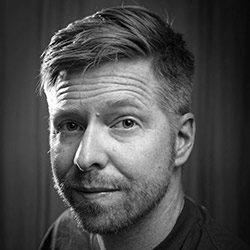
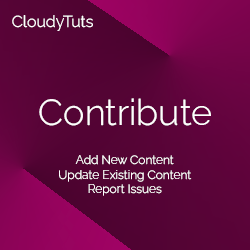
Follow Us